|
Open Civil file(s)
|
Open Civil file(s) give you the possibility to open different files from Civil, Geopak(GPK,TIN), InRoads(ALG) and MXRoad. Once civil file is opened, specific civil format(s) should be seen in the List box and after activate will populate Alignments, Profiles or DTM's (Ground) Lists. Drag wanted Alignment, Profile or DTM and select him/them using the check box afferent.
|
|
Alignment
|
Alignment button display selected alignment(s) from List box.
|
|
Profile
|
Profile button display selected profile(s) from List box.
|
|
DTM
|
DTM button display selected Ground from List box.
|
|
Export
|
The following button export Alignment(s), Profile(s) or Ground (DTM's) 2D model directly and accurately to Microstation DGN file format, including layers. Note: Use Space bar in order to Show the selected Alignment(s), Profile(s) or Ground (DTM's) 2D.
|
|
Min Station
|
This option shows the minimum station for selected alignment.
|
|
Max Station
|
This option shows the maximum station for selected alignment.
|
|
Offsets
|
Input value for offset will be subtracted from (earth) coordinates in the Modeler. The offset will be stored and added, when coordinates are displayed, unless "Remove offsets" is checked
|
|
From Modeler Projects
|
If button is pressed then offsets will be filled with data coming from Modeler. If "Remove offsets" is selected then Modeler X, Y offsets will be extracted for all imported axes.
|
|
From Current Axis
|
If button is pressed then the start X, Y coordinates of selected axis will be filled into GUI. The selected axis must be choose before in the edit box.
|
|
Import selected elements
|
This option import selected Alignment(s), Profile(s), DTM(s) in the bridge model which will be created. Pressing the Open Civil File(s) button will display an Open files dialog. Navigate to the location of the desired files and select from .gpk(GEOPAK alignments), .tin(DTM), .alg(InRoads alignments), .fil(MXRoad alignments). Note that multiple selection can be used if more than one exists. Once the files are opened they will appear in the list under the Open Civil file(s) button. Clicking on each file will cause the alignments, profiles, or dtms to appear by name in the Alignments(in file) list; Profiles(in file) or DTM(in file) list. To select an alignment, profile or DTM, highlight it and press the -> button. The selected item will then appear in the Alignments(selected, (profiles(selected) or (DTM(selected) lists. Final selection of an element is done by checking the respective check box next to the element name.
|